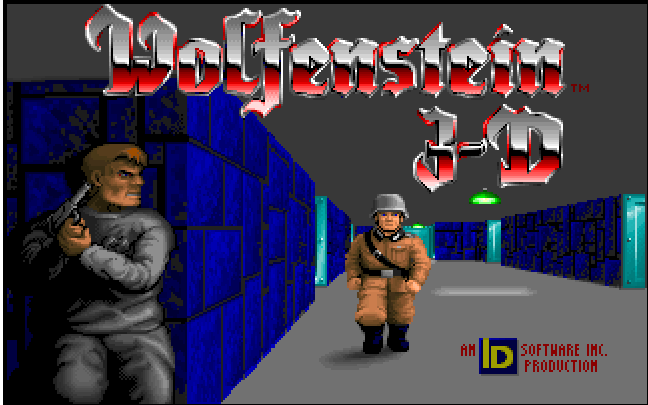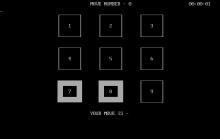Wolfenstein 3D
Press Keyboard right side: Alt+Enter keys to switch to full screen game play, and Alt+Enter keys to return.
How to play Wolfenstein 3D
Game Controls Guide
Keyboard Controls
You can configure the keyboard controls anytime using the "Controls" option in the Main Menu.
Movement
- Up Key: Move forward
- Down Key: Move backward
- Left Key: Move left
- Right Key: Move right
- Shift (with any movement key): Run
- Alt (with Left/Right Key): Strafe left or right
Actions
- CTRL: Shoot weapon
- Spacebar: Open doors, activate switches, open secret doors, etc.
- Esc: Go to the Main Menu
- Pause: Pause the game
- Print Screen: Copy the current screen image
Weapons
- 1: Equip Knife
- 2: Equip Pistol
- 3: Equip Machine Gun
- 4: Equip Chaingun
Function Keys
- F1: Help Menu
- F2: Quick Save
- F3: Quick Load
- F4: Sound Effects/Music Options
- F5: Change the Screen Menu
- F6: Controls Option
- F7: Quit Option
- F8: Quick Save
- F9: Quick Load
- F10: Quit Option
Additional Controls
- Insert, Home, Delete, End, Page Up, Page Down: Alternate Fire Button
- Numpad 8: Move forward
- Numpad 6: Move right
- Numpad 4: Move left
- Numpad 2: Move backward
Note: The numpad keys refer to the number keys on the right side of the keyboard.
Mouse Controls
You can configure these controls in the "Control" tab of the Main Menu.
- Left Mouse Button: Fire gun
- Right Mouse Button (hold) + move mouse: Strafe left or right
- Middle Mouse Button: Open doors, activate switches, open secret doors, etc.
Main Menu Controls/Options
Main Menu Navigation
- Up Key: Move one item upward
- Down Key: Move one item downward
- Enter: Select item
- Spacebar: Select item
- CTRL: Select item
- ALT: View quit option
- Esc: View quit option
- Print Screen: Copy the current screen image
- Pause: Pause the music
- Numpad 8: Move one item upward
- Numpad 2: Move one item downward
- Right Enter: Select item
Quick Access
- Q: Quit
- E: End Game
- R: Read This!
- S: Save Game/Sound Options
- L: Load Game
- C: Control Options/Change View
- V: View Scores
- B: Back to Game/Demo
- N: New Game
In-Menu Navigation
- Down Arrow: Move down one item
- Up Arrow: Move up one item
- Enter: Select item
- Esc: Back out of the item
- Spacebar: Select item
- CTRL: Select item
- ALT: Back out of item
- Print Screen: Copy the screen image
- Pause: Pause the music
- Numpad 8: Move one item up
- Numpad 2: Move one item down
- Right Enter: Select specific item
Wolfenstein 3D Description
Wolfenstein 3D History and Evolution
Introduction to Wolfenstein 3D
Wolfenstein 3D, released in 1992 by id Software, is often hailed as the grandfather of first-person shooters. This groundbreaking game set the stage for the FPS genre with its immersive 3D environments and fast-paced action.
The Origin of Wolfenstein

The Wolfenstein saga began in 1981 with "Castle Wolfenstein," created by Muse Software. This early stealth-based game required players to infiltrate a Nazi stronghold, establishing a rich narrative backdrop that would be expanded upon in later games. "Castle Wolfenstein" laid the groundwork for what would become a seminal series in gaming history.
The Development of Wolfenstein 3D

The development of Wolfenstein 3D was a labor of love for id Software. John Carmack and John Romero, the visionary developers behind the game, leveraged innovative technology to create a smooth and fast 3D experience. The game was built using the same principles that would later power DOOM, featuring a highly efficient ray-casting engine that allowed for real-time 3D rendering.
Technical Innovations
Wolfenstein 3D's engine was groundbreaking. It used ray casting, a technique that renders a 3D environment from a 2D map, allowing the game to run smoothly on the limited hardware of the time. This innovation not only made the game visually impressive but also set a new standard for future FPS games.
Design and Gameplay
The game consists of six episodes, each containing multiple levels. Players navigate through the maze-like corridors of Castle Wolfenstein, battling Nazi soldiers and uncovering secrets. The objective is to defeat the evil Nazi regime, culminating in a showdown with Adolf Hitler himself, who is equipped with a mechanical suit in the final episode.
The Impact and Legacy of Wolfenstein 3D
Upon its release, Wolfenstein 3D was an immediate success, both critically and commercially. It pioneered the FPS genre, influencing countless games that followed. Its fast-paced gameplay, combined with a compelling narrative and immersive 3D graphics, captivated players worldwide.
Cultural Impact
Wolfenstein 3D didn't just change gaming technology; it also impacted gaming culture. It introduced players to a new level of immersion and interactivity, making them feel like active participants in the game's world. The game's success helped popularize the shareware distribution model, allowing players to try a portion of the game before purchasing the full version.
The Evolution to Wolfenstein 3

Since the release of Wolfenstein 3D, the franchise has seen numerous sequels and reboots. Wolfenstein 3 represents the latest evolution of the series, featuring cutting-edge graphics, intricate storytelling, and modernized gameplay mechanics.
Speculations for Wolfenstein III
While the exact details about Wolfenstein III remain speculative, several key elements have been discussed within the community. According to various sources, the game may continue the story from the 1960s, despite the events of Youngblood potentially pushing the timeline forward. Youngblood introduced a doomsday device activated by the death of Hitler, creating a complex narrative backdrop for future installments.
Expected Features and Plot
Fans expect Wolfenstein III to include the climactic battle with Mecha Hitler, a staple of the series. The game might explore themes of time travel or alternate realities, considering the narrative hints dropped in Youngblood about different realities where BJ Blazkowicz’s family is safe. The timeline is expected to remain in the 1960s to maintain consistency with the main series.
Development and Release Date
The development tim eline for Wolfenstein III has been challenging to pinpoint. Initial news about the game surfaced around 2018, with speculations suggesting development started around late 2017 or early 2018. However, the focus on Youngblood and the a nnouncement of the Indiana Jones game likely caused delays. Based on past release patterns, a plausible release window could be late 2024 or early 2025.
Gameplay Enhancements
The gameplay in Wolfenstein III is anticipated to be an evolution of the mechanics seen in The New Colossus, wit h possible new features such as upgradable Da’at Yichud power armor, zero-gravity space levels, and enhanced vehicle sections. These improvements aim to refine the gameplay experience while staying true to the series' roots.
Platform Availability
Given the acquisition of ZeniMax by Microsoft, Wolfenstein III is expected to be available on PC and Xbox. The release on PS5 and Nintendo Switch remains uncertain, although previous entries have been available on these platforms, suggesting a possibility for broader availability.
Playing Wolfenstein 3D Today

For those looking to experience the classic game, ClassicReload offers a browser-based version of Wolfenstein 3D. This platform allows you to play the game directly in your web browser, preserving the nostalgic feel of the original while making it accessible to modern players.
How to Play
Visit ClassicReload's Wolfenstein page to start playing. We provide a seamless experience, allowing you to dive into the action without additional downloads or installations.
Wolfenstein 3D is a landmark in video game history. Its revolutionary approach to gameplay and technology paved the way for the FPS genre as we know it today. From its roots in Castle Wolfenstein to modern iterations like Wolfenstein 3, the franchise continues to captivate and inspire gamers worldwide. Whether revisiting the classic or experiencing it for the first time on ClassicReload, Wolfenstein 3D remains a testament to the enduring power of innovative game design.
Note: Wolfenstein 3D is a 1992 first-person shooter video game presented with rudimentary 3D graphics. The setting of the game was based on Nazi buildings and bunkers. Each level of the game is a flat plane divided into rooms and areas, all of equal height. You are William "B.J." Blazkowicz, an American spy of Polish descent, and your goal is to destroy the Nazi regime. The game consists of different episodes with a different boss on each, whom you must kill in the final mission to complete the episode. Play this exciting game online here on Classic Reload!
Cheats/Hints/Walkthroughs for Wolfenstein 3D
To get cheats, you need to exit the program and return to the dos prompt. There you need to type "wolf3d -goobers" (without the quotes). Then, while playing the game, press [Left Shift] + [Alt] + [Backspace] to enable the debug mode. And once you have that you can enter the following codes to activate different functions:
- Change border color [Tab] + B
- Display number of items, doors, and actors [Tab] + C
- Skip two levels [Tab] + E
- Displays coordinates [Tab] + F
- Toggle God mode [Tab] + G
- Lose health [Tab] + H
- Free items [Tab] + I
- Display memory usage [Tab] + M
- Pause without message [Tab] + P
- Exit game [Tab] + Q
- Toggle slow motion [Tab] + S
- View graphics and play sounds [Tab] + T
- Add extra VBLs [Tab] + V
- Level select [Tab] + W
- Extra stuff [Tab] + X
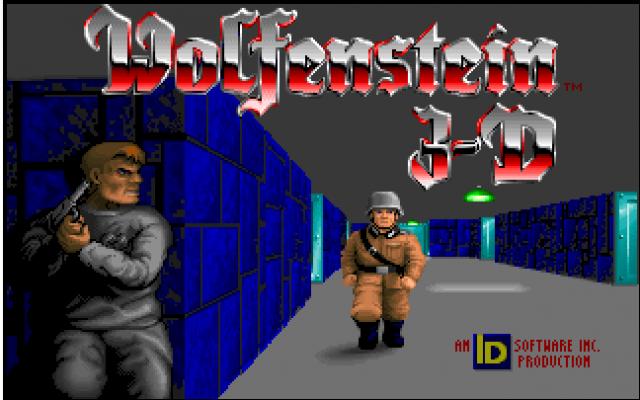
Wolfenstein 3D - additional information